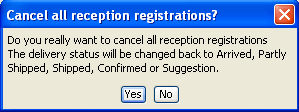Finished Inbound Delivery Detail
The Finished Inbound Delivery Detail screen contains information about the deliveries from a supplier to you, where either you have received the full quantity or the supplier has cancelled the delivery.
Supplier Id / Address - The Id and the Address of the supplier who delivers the goods.
Supplier Name - The name of the supplier.
Supplier – The type of supplier.
Product Id / Variant - The Id and variant of the product.
Product name - The name of the product.
Supplier’s Product Id / Variant - The Id and Variant of the product in the supplier's order/ERP system or in the supplier's PipeChain.
Order Type – Determines what type of order this delivery belongs to. The order type in PipeChain is either Replenishment Order, Sales Order or Purchase Order.
Side Delivery – If this checkbox is checked, the delivery had not been announced by the supplier in the normal way via PipeChain when it arrived. It was registered by you as a side delivery.
Confirmed – If this checkbox is checked, the delivery was handled in a normal way, i.e. it was advised (announced) by the supplier via PipeChain, and a goods reception was made in PipeChain with the ID of the advised delivery.
Cancelled – If this checkbox is checked, the delivery was cancelled by the supplier without being shipped.
Late – The checkbox becomes checked when the suggested delivery will arrive so late that the customer's inventory balance will drop below the safety time, or there will be a shortage.
Tabs
+ The Reception Registrations Tab
Buttons
Confirm – this button is active if none of the above check boxes are checked. If no checkbox is checked, then the “finished inbound delivery” displayed in the screen is actually a reception of goods that did not match any Delivery ID announced by the supplier via PipeChain Supply, but was matched manually with an inbound delivery in the Inbound Delivery Detail screen, in the Unmatched Receptions tab
If you decide to confirm such a delivery, click on the Confirm button. After this, the Confirmed checkbox becomes checked.