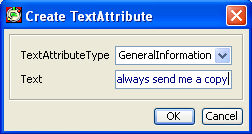Outbound Order Detail
The Outbound Order Detail screen contains information about a particular order for outbound delivery. There are three types of outbound orders:
Replenishment
Order : Replenishment orders are created by PipeChain Supply. Each replenishment
order collects delivery suggestions to a single customer and sends them
to the order system for confirmation as a single order.
The Outbound Deliveries tab initially lists all delivery suggestions that
can be added to the order.
How suggestions are grouped into replenishment orders is decided by what
you have selected under Replenishment Order in the Own Business screen:
If Internal Id is selected, all delivery suggestions to a single customer
that have the same shipment time , regardless of the product, will be
grouped on the same Replenishment Orders. (Note that delivery suggestions
will only have the exact same shipment time if you are using a reception schedule of the Transport
Times type).
If Blanket Order Id is selected,
all delivery suggestions to a single customer, concerning the same product
and with shipment times that are within the time range of validity of
the same blanket purchase order will be grouped
together.
Sales Order : You can create a sales order in this screen, e.g. if the supplier receives an order from the customer over the telephone or fax.
Purchase Order: Purchase orders from customers are also displayed in this screen.
Replenishment Order Id.
Sales Order Id –If you create a sales order manually, you enter an ID in this field.
Purchase Order Id.
Customer Id – the Id and delivery address Id of the customer. If you click on the underlined blue text, you open the Customer Detail screen, where you can view or edit the information about the customer.
Shipment Time – if all the deliveries it contains have the same shipping time, this is the time that is shown in this list box. However, if the deliveries in the order are all of the same order and have different shipping times, you can choose one of those shipping times from the list box.
Receipt Time – the time when the goods specified in the Replenishment Order will be received by the customer.
Show Suggested Order Lines – if this checkbox is checked, delivery suggestions with the status Suggestion, i.e. the ones that have not yet been added to the order but which match the requirements, are shown in the list. (When a delivery suggestion is added to the order its status becomes Locked).
Order Type – determines what type of order this delivery belongs to.
Status – the delivery status of the order.
Last Updated – the date and time the Replenishment Order was last updated.
Add All Lines* – if you click on this button, all delivery suggestions listed in the Outbound Deliveries tab are added to the order as order lines and receive the status Locked.
Send* – this button is always used if there is integration with the order system. If you click on this button, the Replenishment Order is sent to the order system for confirmation. The button is enabled only if The User Sends Delivery Suggestions Manually is selected in the Own Business screen or if this has been set in the corresponding delivery agreement. Otherwise, this is always done automatically.
Confirm* – this button is always used if there is no integration with the order system. However, this button can also be used – but only by the system administrator and only if something has gone wrong in the interface or in the order system – if there is integration with the order system.
Ship* – this button is used to manually register that the order has been shipped. If this information is entered into PipeChain Supply otherwise (e.g. directly from a warehouse management system), this button is not normally used.
Finished Order - This button is used to move the order lines to finished. Finish an order meaning moving the order without any change to finished screens. For a normal user it only possible to finish an order if all order lines has delivery status Received or Cancelled. If Invoice is expected then must also all rows have at least invoice status Invoiced. For a user with Site Administrator privilege then is possible to finish all order regardless of delivery status and invoice status. If the order does not fulfill normal requirements for finishing then will a message be written in Message Log.
* NOTE Only products that match the current filter setting for products is affected when clicking on the button.
If you double-click on one of the rows, you open the Outbound Delivery Detail screen or Outbound Delivery Suggestion Detail for that delivery or suggestion.
If you right-click on a row in the list of outbound deliveries, you open a menu where you can choose the following commands:
Sort By - Opens a submenu where you can choose how to sort the list items.
Add to Order - Adds the selected delivery suggestion to the Replenishment Order and gives it the status Locked.
Remove from Order - Removes the selected suggestion from the order.
Split Delivery... - opens a dialog where the delivery can be split into two deliveries.
Recalculate - Opens a dialog where you can enter a new receipt time. PipeChain Supply will then calculate a new shipment time and quantity based on the new receipt time.
Confirm - Confirms the delivery suggestion.
Ship Delivery - Registers that the delivery has been shipped.
Cancel Delivery - Cancels the delivery before shipment.
Inventory Chart - Opens the Inventory Chart for this Customer / Product. Note that the current delivery's Receipt Time is "marked" in the Closing Inventory Chart with the date bold and in the Continuous Chart with a faded blue line.
Change Own Product - Opens a dialog where you can choose to deliver another own (replacement) product instead of the suggested product.
Allow Order Change - Defines if PipeChain may change the delivery / suggestion or not.
Tabs
+ Received/Cancelled Order Lines
+ Comments