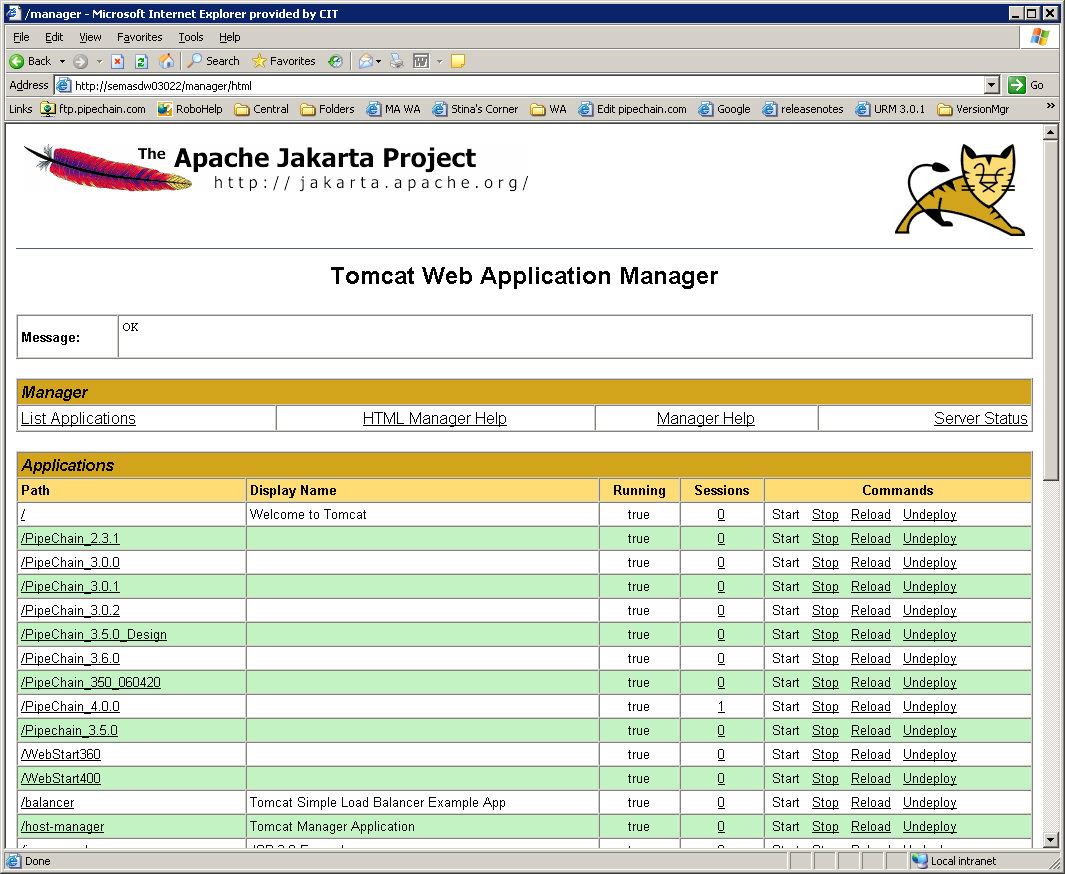Installing the Web Application
You should have received one file from your PipeChain contact, called webapp.zip, which is the actual setup file for PipeChain WebAccess.
-
Create a directory in the Tomcat's webapps folder. The directory name is what will be used in the URL when accessing the web application, like http://localhost:8080/mywebapp/, so consider the naming of the folder before you make it. You may have several web applications on the same Tomcat installation, like a production and a test web application.
Extract the contents of the webapp.zip file to the root directory of the new web application folder you created. -
The PipeChain.jar file in [Tomcat folder] /webapps/mywebapp/WEB-INF/lib must be the same as the one in the PipeChain installation. If you are uncertain copy the file from the PipeChain lib folder in the PipeChain installation.
-
In directory created in step 1, copy the file [Tomcat_Root]\webapps\mywebapp\WEB-INF\servlet.properties to the [Tomcat_Root]\webapps\mywebapp\WEB-INF\custom\0\WEB-INF folder (or if you are upgrading, copy the [Tomcat_Root]\webapps\myoldwebapp\WEB-INF\servlet.properties from your old installation to this folder). Only modify the [Tomcat_Root]\webapps\mywebapp\WEB-INF\custom\0\WEB-INF\servlet.properties file as the other file will be overwritten when you apply a new Service Pack for PipeChain WebAccess.
Edit the file servlet.properties located in [Tomcat_Root]\webapps\mywebapp\custom\0\WEB-INF folder. You need to configure the RMI address for client login so that it points to the correct PipeChain server. -
Start the Apache Tomcat Service, if it is not running or reload the web application.
Reload
To reload the web application go to the Tomcat manager, http://localhost:8080/manager/html. You need to log on with your administrator user name and password. Click on Reload on the row for the web application that you want to reload.
+ Screenshot
Tip! If you want your web application to be unavailable, for instance during un upgrade, you can stop the web application in the Tomcat manager and then Start it when you are ready.
Beware! Clicking on Undeploy will delete web application!!
If you want to have more than one web application, simply repeat the steps 1 to 4.