Production Business
The Production Business screen contains the settings for the operational level.
NOTE Editing of the Production Business requires that Order Reception is halted.
Business Id – is your identity in FlowProduction. The identity can consist of digits and/or letters. If possible you should use the same ID as in the order system.
With Business Id, you create the identity that other systems can use when communicating with PipeChain FlowProduction.
Description – if you want to add more detailed information about your business, e.g. the address, you should put it here.
The History Life Time – the figure shown in The History Life Time field represents the number of business days the user wants to be able to see historic data in FlowProduction. This data is saved in order to send to the DW.
Resource Consumption Point – here you decide when you want the resources to be “spent” - in terms of stock balance - in PipeChain Supply. Selecting:
· when Production Order is Started – if you want the balance to be updated when the production order is started.
· when Production Order is Picked
– if you want the balance to be updated at the same time as resources
are pick reported in FlowProduction.
Production Planning
Frozen Horizon – is the time period, starting as of today, where no automatic scheduling is allowed.
Example: Entering the value 0 (zero) means that there is no Frozen Horizon. Entering the value 2 days means that today and tomorrow are within the Frozen Horizon.
Preproduction Window – is the time period over which a requested delivery order is allowed to spread its production orders. The time is counted backwards from the delivery orders scheduled Due Date.
Example: Entering the value 0 (zero) days means that all production orders that belong to a delivery order, i.e. Scheduled Due (found in the Delivery Order overview and detail screens). Entering the value 1 (one) day means that production can also take place the day before Scheduled Due.
Production Safety Time – the Production Safety Time is the buffer that is required between scheduled Due Date and when the product is being shipped.
Forward Scheduling Horizon – is the time period when forward scheduling is allowed. See No 10 below.
Allow Forward Scheduling at Order Reception – if you want to expand the time frame for automatic scheduling you check this box and enter a value in the Forward Scheduling Horizon field just above.
However, the production order can only take advantage of this option if the resources used by the production order cannot be found within the Preproduction Window, and forward scheduling is allowed.
Joint Scheduling of Delivery Order – check the Joint Scheduling of Delivery Order box if it is important that the entire delivery order is scheduled on the same day. This means that all of the production orders, for all of the order lines, are kept together for one and the same day. If this fails, the delivery order is given the status Not Scheduled and has to be scheduled manually.
Allow Automatic Release of Recipes – if this box is checked it means that the external recipe is automatically released when it enters PipeChain FlowProduction. However the conditions for the automatic release is that the external recipe is complete, has a unique Valid From date and identity (Recipe ID + External Version).
Order Supervision Horizon – select for how many weeks you want to be able to supervise the confirmed orders.
Resource Check – defines the default resource check for resources. For each resource this is specified as either "As defined in the Production Business" or overruled with one of these options. The options are, No Check, Availability Check, Capacity Check or Availability and Capacity Check.
Flow Model Update
Flow Model Order Horizon – the number of days you put in the Flow Model Order Horizon field should represent the time period you are certain that the flow will be stable (based on experience and historical data).
Flow Model Update Tab – If the amount of confirmed orders surpasses the forecast or the flow meter by a certain %, the flow period will be based on the confirmed orders instead of the forecast or the flow meter. To control that item 13 and 14 below are used.
Always use order data
for – enter the time period you want
to allow the order data to override the forecast/flow meter.
Conditionally use order data for – here you can state
for how many days and by how much the confirmed orders must surpass the
forecast/flow meter to override them. Please note that 0% is not a good
default value because it would mean that you on a regular basis get a
little more than the forecast tells you.
Reports
Send Order Position Picking Report – In the Reports tab, you can set which pick and order reports you want to send to the order system during production.
Checking the Send Order Position Picking Report box means that the picking will be reported back to the order system, referring to the order positions given in the Delivery Order Line Detail screen (the External Ref column in the External Recipe Lines tab, see page 37) and the Production Order Detail screen (the External Ref column in the Resource Demands tab, see page 43).
Site Id & Storage Location Id – the content of these two fields are sent to the order system together with the transaction Order Position Picking Report, see No.13 just above.
Send Production Report – Checking the Send Production Report box means that a production report must be sent to the order system every time a corresponding report is received from the material handling system, or every time production is reported manually in FlowProduction.
Send Order Line Report – Checking the Send Order Line Report box means that a delivery order line report must be sent to the order system once all production orders a delivery order line belongs to are produced.
Export Delivery Order – Sometimes the system creating orders is not the same system that handles the packing of the deliveries. Checking the Export Delivery Order box means that FlowProduction exports the delivery structure when a delivery order’s first production order is started.
Resource Demand Local Line Prefix – when a local recipe includes a bill of material (BOM), each resource demand generated from the local recipe must have a unique number. The numbers are automatically generated when the production order is created at delivery order reception. When you first start using this field it holds the value “??”. The Resource Demand Local Line Prefix can consist of digits and/or letters.
It is very important that the Local Reference numbers differentiates from the External Reference line. The Resource Demand Local Line Prefix could e.g. start with “lo” which would signal that it is a local line reference.
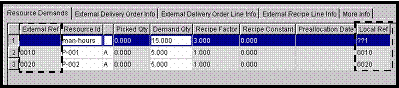
The Resource Demands tab in the Production Order Detail screen.
Master Scheduling
Enable Master Scheduling – Clicking the Enable Master Scheduling button makes it possible to access and use the different screens found under the Master Scheduling icon. Once the Enable Master Scheduling button has been clicked, activating the forecast functionality, the button is “dimmed” (gray) and you can access the Master Scheduling tab.
Forecast Check - check this box if you want the incoming orders to be checked against the External Forecast customer specific forecast. This control only takes place once - when the orders are coming into FlowProduction.
Using Variant in External Forecast – you should check this box if external forecasts are made for the complete resource ID (Resource ID + Variant). Some businesses make forecasts only for the resource (Resource ID).
Safety Time – choose how many weeks you want between the shipping of goods and when the resources are needed in production.
In order to have finished the production in time for the scheduled shipping date it may be necessary to inform the supplier that you need the resource x number of weeks before the shipment week.
Supervision Horizon – choose how many weeks you want to be able to view External Forecasts per Week and Production Forecasts per Week. Also this “horizon” decides how many weeks you can manually calculate the calculated forecast overdraft. See Figure 8-4 above.


