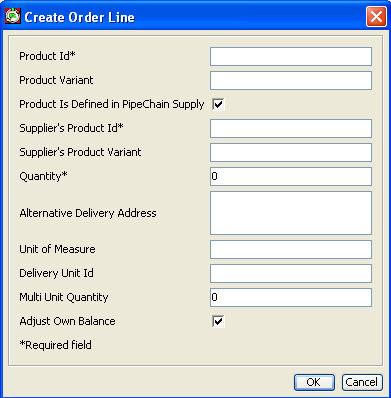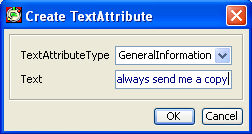Inbound Order Detail
The Inbound Order Detail screen contains information about a particular order for inbound delivery. There are three types of inbound orders:
Replenishment Order - Replenishment orders are VMI orders generated by PipeChain. Each replenishment order collects delivery suggestions to a single customer and sends them to the order system for confirmation as a single order.
Sales Order - Sales orders are created by the supplier, e.g. if the supplier receives an order from you over the telephone or fax.
Purchase Order - Purchase orders are created by your ERP system or by PipeChain (created by PipeChain for non-SMI delivery agreements). You can also create purchase orders in this screen.
Replenishment Order Id - The Id of the Replenishment Order in PipeChain.
Order Type – The order type in PipeChain is either Replenishment Order, Sales Order or Purchase Order. See explanations above.
Sales Order Id - The Id of the Sales Order in the order system.
Status – the status of an inbound order can be Not Sent, Sent to Purchase System, Requested, Sent to Order System, Confirmed, Partially Shipped, Shipped (when the entire quantity has been shipped), Partially Received and Received.
Purchase Order Id - The Id of the Purchase Order in the purchase/ERP system.
Last Updated – The date and time the order was last updated.
Supplier Id / Address – the Id and the Address of the supplier who delivers the goods. When you create a new purchase order, you select the supplier from the drop-down list.
Supplier Name - The name of the supplier.
Supplier – the type of the supplier.
Shipment Time – The shipping time of this order. If all the deliveries it contains have the same shipping time, this is the time that is shown in this list box. If the deliveries in the order have different shipping times, you can choose one of those shipping times in the list box or browse through the list of shipment times by clicking on the buttons.
Receipt Time – The time when you will receive the goods specified in the order.
Show Suggested Order Lines – If this checkbox is checked, delivery suggestions with the status Suggestion, i.e. the ones that have not yet been added to the order but which match the requirements, are shown in the list. (When a delivery suggestion is added to the order its status becomes Locked).
Buttons
Change Time – If you click on this button, you can change the Shipment Time and/or the Receipt Time for the whole order. All order lines will also be changed.
Add All Lines* – if you click on this button, all delivery suggestions listed in the Order Lines tab receive the status Locked.
Confirm* – This button is always used if there is no integration with the order system. However, this button can also be used – but only by the system administrator – if there is integration with the order system. The button is enabled if the option No Link to Order System is selected in the Send Delivery Suggestion field, in the partner agreement screen, or if this has been set in the corresponding delivery agreement.
Send* – This button is always used if there is integration with the order system. If you click on this button, the order is sent to the order system for confirmation. The button is enabled if the option Automatically or Manually is selected in the Send Delivery Suggestion field, in the partner agreement, or if this has been set in the corresponding delivery agreement. Otherwise, this is always done automatically.
Request* – This button can be used if the order type is Purchase Order . If you click on this button, the order is sent to the purchase system for confirmation.
Ship* - This button is used to change status to Shipped for the whole order.
Finished Order - This button is used to move the order lines to finished. Finish an order meaning moving the order without any change to finished screens. For a normal user it only possible to finish an order if all order lines has delivery status Received or Cancelled. If Invoice is expected then must also all rows have at least invoice status Invoiced. For a user with Site Administrator privilege then is possible to finish all order regardless of delivery status and invoice status. If the order does not fulfill normal requirements for finishing then will a message be written in Message Log.
* NOTE Only products that match the current filter setting for products is affected when clicking on the button.
+ Creating an Order Line manually
Tabs
Links
Supplier Id - If you click this link you will enter the Supplier Detail screen.