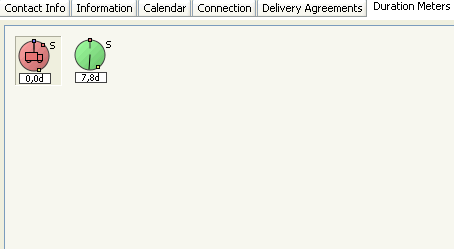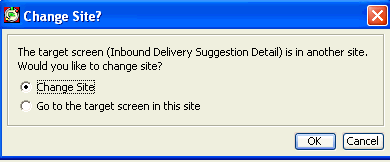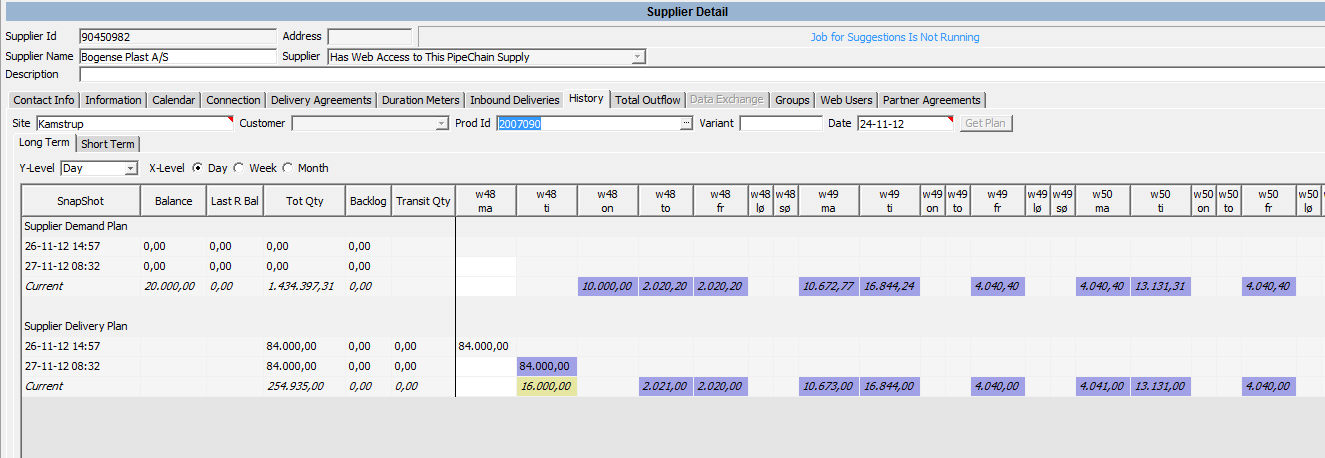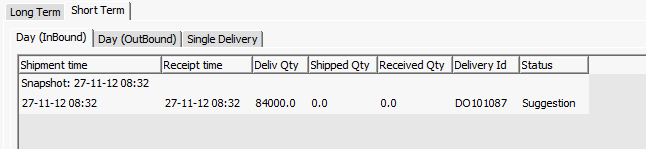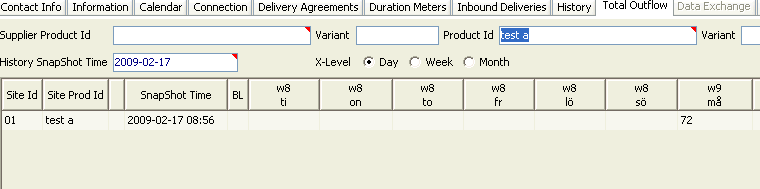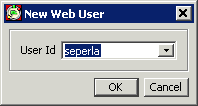Supplier Detail
The Supplier Detail screen contains the information about a particular supplier.
Supplier Id / Address – The id together with the address is what identifies the supplier in PipeChain. They can consist of numbers and/or letters and must be entered when the supplier is created. Once the supplier has been created and saved, they cannot be changed.
Job for Suggestions is... – The status for suggestion generation. It can be Not Running, Pending, Starting and Running. When Running the field will have a rectangle "bouncing" back and forth.
Supplier Name - The name of the supplier.
Description – This field can contain comments about the supplier. It can be something that relates to the supplier or to the way the supplier is handled in your own operations.
Supplier (type) - Once the supplier has been created and saved, the Supplier Type cannot be changed. You can choose between:
Has PipeChain Supply - The supplier has a full installation of PipeChain and can generate delivery suggestions to replenish your stock.
Has No PipeChain Supply - This option can be used if replenishment from this supplier is not handled by PipeChain, but you still want them to be defined here. This makes it possible to monitor the replenishment process and the inbound deliveries. Information such as delivery agreements needs to be entered manually. No automatic delivery suggestions are generated.
Has Web Access to This PipeChain Supply - The supplier uses WebAccess to connect to PipeChain. PipeChain can generate delivery suggestions for replenishment from this supplier
Purchasing - The "supplier" in question is a purchasing department in your own company.
Production - You can define a production unit within your own company as a “supplier” in PipeChain. This enables PipeChain to automatically create replenishment suggestions, which are treated as delivery orders by the production system. This alternative must be used if PipeChain FlowProduction is used.
Tabs
Buttons
Generate Delivery Suggestions – if you click this button, new delivery suggestions are created for all agreements and all sites that this supplier has partner agreements with.
Send Delivery Forecast - sends a delivery forecast to the supplier with data for each site that this supplier has partner agreements with.
Generate and Send Forecast - generates suggestions within the forecast margin and sends a delivery forecast to the supplier with data for each site that this supplier has partner agreements with.
Links
Partner Agreement - if you click on this link you open the Inbound Partner Agreement Detail screen where you can view and modify the partner agreement for this supplier.