Inbound Partner Agreement Detail
The Inbound Partner Agreement Detail screen contains the information about a particular site - supplier relationship.
Supplier Id / Address - The Id and the Address of the supplier who delivers the goods.
Supplier Name - The name of the supplier.
Supplier – The type of supplier.
Description - The description of the supplier.
Job for Suggestions is... – The status for suggestion generation. It can be Not Running, Pending, Starting and Running. When Running the field will have a rectangle "bouncing" back and forth.
Tabs
+ The Business Node Agreement Tab
The business node agreement regulates how this supplier exchanges data with you.
If DataExchange is made between PipeChain servers, your side can only view the actual setting of the business agreement, the settings are maintained by the supplier.
What does this supplier call me? – this field must contain the ID that the supplier is using for you in their PipeChain (using Data Exchanges) or in their ERP (using transaction integration).
What does this supplier call itself? - this field must contain the ID that the supplier is using for themselves in their PipeChain Own Site (using Data Exchanges) or in their ERP (using transaction integration).
Address – the Address ID of this supplier’s business site.
Supplier's SiteKey – this field is required when performing data exchanges with a PipeChain server with version 3.0 or higher.
Allow Sales Order – if this field is checked, you can create sales orders in PipeChain Supply for this supplier.
Customer Manages Agreements – if this field is checked, the Customer maintains the delivery agreements. This checkbox can only be checked / unchecked by the supplier.
Use Automatic Data Exchange – if you check this box, automatic data exchanges will be performed. If the box is unchecked, no automatic data exchange will be performed.
Time Window Settings for Normal Exchange – these fields show the hours between which automatic normal exchanges can occur. Both fields have to be filled out, even if only one data exchange per day is done. The reason is that if the data exchange fails, the supplier’s PipeChain Supply will go on trying at certain intervals until the time specified in To.
- Automatic Normal Data Exchange -
Single Daily Normal Exchange – if you select this option, one Normal Exchange per day is done, at the start of the Normal Exchange Interval.
Single Daily Normal Exchange with Extra Get Deliveries – same as Single Daily Normal Exchange, but with an extra Get Deliveries. Specify an interval in Get Deliveries Start Time / Stop Time. At the Get Deliveries Start Time, the extra Get Deliveries will be performed; if it does not work, PipeChain will try again until the Get Deliveries Stop Time. The Get Deliveries can be repeated within the interval with a frequency that you specify in the Repetition Interval field. Example: 00d 00h 30m means “0 days, 0 hours and 30 minutes”, i.e. a Get Deliveries is done every half hour.
Repeat Normal Exchange during Normal Exchange Interval – if you select this option, Normal Exchanges are done throughout the Normal Exchange Interval at intervals that you specify in the Repetition Interval field. Example: 00d 00h 30m means “0 days, 0 hours and 30 minutes”, i.e. a Normal Exchange is done every half hour.
- Automatic Total Exchange -
Never Automatic Total Exchange – If you select this option, Total Exchanges are only performed if the supplier starts them manually.
Every Day – A Total Exchange is done every day at midnight.
Every… – A Total Exchange is done at midnight once a week, on a weekday that you choose in the list box to the right.
- MACom Settings -
The MACom Settings fields only have to be filled in if you are going to send transactions to your supplier.
Channel Id – this field must contain the ID of the MACom channels used for this supplier. If the Channel is an E-mail Channel a User Id with an e-mail address must be defined as well.
- Last Configuration Update -
Here can you see information about when last configuration was update and by whom.
+ Inbound Delivery Suggestion Parameters Tab
The Inbound Delivery Suggestion Parameters tab contains information needed when your PipeChain creates Inbound delivery suggestions for the suppliers not having their own PipeChain or also using non-VMI products.
Exported
Data - options are: Suggestions, Suggestion
& Gross Demand Data and Gross
Demand DataThe
Gross Demands message is used to transfer information about gross
demands
to PipeChain Supply. This message is generated in 3 different occasions
• When a CS21 is read by the system, the element ExportGrossDemandData
is mentioned, the data is for own flow model and there are suppliers
with
the Gross Demand Data export flag.
• When running the background job Delivery Investigation Starter and
the
Gross Demand Data export flag is set in the partner agreement.
• When the user presses the Send Gross Demand Data button on the Inbound
Partner Agreement screen in the client application.
Strategy for Exporting Data - Options are: As specified in the Own Site screen, Off, ManualTypical usage when users must be totally in charge of when the delivery suggestions are generated. Not recommended unless particular reasons since it can mislead users to work with inaccurate delivery suggestions and poor surveillance possibilities., Once a DayTypically used if there is only one update passed to PipeChain. or RepeatedTypically used in an automated supply chain with frequent updates or when the updates are made at different times.
Time Window Settings:
First Start Time - First delivery suggestions recalculation time of the day.
Last Start Time - Last delivery suggestions recalculation time of the day.
Repetition Interval - Time Interval between the First and Last Start Time the recalculation of delivery suggestions are made.
When “Once a Day” is selected, only one delivery suggestion calculation is made per day even tough there could be a wide time window. PipeChain will, however, keep trying until the Last Start Time if it encounters problems during calculations.
Order Generation Strategy - Delivery suggestions will be grouped onto orders with this setting. Options are: Shipment TimeOne order is created for all delivery suggestions that have the same shipment time (day/hour/minute), Shipment DayOne order is created for all delivery suggestions that are to be shipped on the same day. or Single LineOne order is created for each delivery suggestion. I.e. one order equals to one order line.
This setting only applies if Replenishment Order Identification Decides how outbound deliveries and delivery suggestions are grouped into Replenishment Orders. It can either be on Internal ID or Blanket Order ID. has been set to Internal Id OR if it has been set to Blanket Order BUT no Blanket Orders has been defined in the delivery agreement.
Send Purchase Suggestions - Purchase Suggestions are sent to a supplier with type Purchasing configured. This is normally the own site's purchase or ERP-system. Options are: No Link to Order SystemUsed when purchase suggestions are not applicable or when there is no interface to purchase system. Users must manually confirm purchase orders in PipeChain., Manual SendingPipeChain will send purchase suggestions to the purchase system when you press the Send button at desired delivery suggestions or orders., Automatic SendingPipeChain will send purchase suggestions automatically to the purchase system when delivery suggestions' shipment time comes within the Confirmation Margin. or Automatic RequestPipeChain will send purchase suggestions automatically to the purchase system when delivery suggestions' shipment times comes within the Confirmation Margin. They will automatically be confirmed and set to status requested.
Send Delivery Suggestions - Delivery Suggestions are sent to a production system and contains delivery suggestions to fulfill own stock. Options are: No Link to Order SystemUsed when there is no interface to ERP-system. Users must manually confirm orders in PipeChain., Manual SendingPipeChain will send delivery suggestions to the ERP-system when you press the Send button at desired orders., Automatic SendingPipeChain will send delivery suggestions automatically to the ERP-system when delivery suggestions' shipment time comes within the Confirmation Margin., Automatic Sending and ChangePipeChain sends delivery suggestions to the ERP-system automatically when Shipment Time is inside Confirmation Margin. Already confirmed suggestions are changed automatically if Shipment Time is outside the Frozen margin. or Automatic ConfirmationPipeChain sends delivery suggestions to the ERP-system automatically when Shipment Time is inside Confirmation Margin. PipeChain will then automatically confirm the orders.
Start Time for Last Delivery Suggestion and Start Time for Next Delivery Suggestion -
Suggestion Generating is Blocked -
Send Summed Suggestions - PipeChain can send an Outbound Delivery Forecast (CS37 and/or CS50) automatically after every new delivery suggestion generation. It can also be sent with a defined delay or at a certain time every day. Options are: ManuallyDelivery Forecast will only me sent manually., After Generation WaitDelivery Forecast is sent with a delay of for example 30 minutes. A delay can give time to the user to manually make minor adjustments. if the time: 0d 0h 0m is used (default), the transaction is sent directly after suggestion generation. or After Generation AtDelivery Forecast is sent every day at this time. With or without any manual adjustments, the customer will always get an updated Delivery Forecast. If the time is passed, it will be sent immediately.
Next Sending Time – Here PipeChain will display the next planned sending time if delay of sending is used.
- Calendar For Suggestion Generation -
The calendar, together with the Time Window Setting, is used to determine the next start time for the Delivery Suggestions Generation process. In an automated process, it can be desirable not to send any Delivery Forecast on closed days etc. In a more manual flow, a less limiting calendar could be used.
Select Calendar with the browser in the drop down list. In a Site or Business restricted calendar, these id's are visible.
Change the Calendar following the Name hyperlink to the Calendar Detail screen.
- Horizons -
Frozen Margin - Own - When delivery suggestions are generated, no delivery suggestions with shipment time within these number of days or hours– from now on – are created or changed. Example:
If there is one day firm administrative lead time (for booking transportation, paper handling etc.) from you have a delivery suggestion that needs to be confirmed until it is shipped, Frozen Margin typically is one day.
It could also be that when sending Production Requirement to a production system, Production Planning need some time when there is no changes in requirement.
If Frozen Margin is set to zero, all suggestions within Confirmation Margin will be sent immediately to the ERP-system (if there is an automatic link). If there is no automatic link, delivery suggestions will get a red marked shipment time.
Confirmation Margin Own - All delivery suggestions that have a shipping date within this number of days, from now on, are to be confirmed as soon as possible. After the order has been confirmed, the customer can see that a delivery has been scheduled. With integration to an ERP-system, PipeChain will send an order transaction to be confirmed. No more delivery suggestions for that product and customer are generated until the suggestion has been confirmed. When the suggestion is confirmed, it becomes an outbound delivery. A red coded Delivery Suggestion is within the Confirmation Margin. Without any integration, the user manually confirm the suggestions unless Automatic Confirmation is used and PipeChain itself will change the status.
Please Note that suggestions for SMI Supplier Managed Inventory. Used synonymous with VMI, Vendor Managed Inventory in the PipeChain application. The Supplier is responsible to maintain the stock at the customer side according to some logistical rules like safety and max time. / VMI Vendor Managed Inventory. Used synonymous with SMI, Supplier Managed Inventory in the PipeChain application. The Vendor is responsible to maintain the stock at the customer side according to some logistical rules like safety and max time. agreements where the supplier has his own PipeChain Server (Supplier Type "Has PipeChain Supply)" are generated in the Supplier's server and can not be seen by the customer.
Frozen Margin - Supplier - Used when the supplier is a VMI partner.
Confirmation Margin - Supplier - Used when when the supplier is a VMI partner.
Planning Margin - The number of days ahead that delivery suggestions are generated. PipeChain will look for any delivery suggestion that has a shipment time within the Planning Margin. Example:
A data exchange is made with a customer, so that your PipeChain Supply receives information about the customer’s stock and outflow. Based on this information, your PipeChain Supply calculates that the customer will need a shipment of goods in 6 days. Your planning margin is 5 days. Result: PipeChain Supply does not create a delivery suggestion.
A customer is updating your PipeChain with stock and forecast transactions and a new delivery suggestion generation is made. You want to use this also when you calculate your production demand four weeks from now. To be able to understand where the demand comes from, it is vise to have the outbound delivery suggestions for a bit longer than that, for example five weeks.
Forecast Margin - Used if Forecast Strategy is enabled. This is an optional strategy only used when a long term Delivery Forecast transaction is sent. The Delivery Forecast contains all delivery suggestions until this margin.
- Forecast -
Forecast Strategy - If the optional Forecast Strategy is used, PipeChain will transmit a long term delivery forecast to the site's own ERP-system. You choose if and how often PipeChain Supply should generate a long term delivery forecast. The transaction CS37 will be a sum of all delivery suggestions to all customers and the transaction CS50 is summed by customer. These transactions need to be mapped to a channel. Options are: OffNo forecast transaction is created, ManualA forecast transaction is created if you click on the Generate Forecast button in the bottom right corner on this screen., Once a WeekA forecast transaction is created automatically once a week, on the day and time you specify below, Every DayA forecast transaction is created automatically once a day, at the time you specify below.
Generating Day – The weekday when the forecast should be generated (if “Once a Week" is specified).
Generating Time - The time of day when the forecast should be generated (if “Once a Week” or “Every Day” is specified).
Summing Strategy - You choose how delivery suggestions are grouped in the forecast. Options are: Group by daythe forecast groups delivery suggestions by day, Group by week including this onethe forecast groups delivery suggestions by week and includes delivery suggestions for this week, Group by week excluding this onethe forecast groups delivery suggestions by week and does not include delivery suggestions for this week
Send Forecast - PipeChain can send an Outbound Delivery Forecast (CS37 and/or CS50) automatically after every new Forecast generation. It can also be sent with a defined delay or at a certain time every day. Options are: ManuallyDelivery Forecast will only be sent manually., After Generation WaitDelivery Forecast is sent with a delay of for example 30 minutes. A delay can give time to the user to manually make minor adjustments. if the time: 0d 0h 0m is used (default), the transaction is sent directly after suggestion generation. or After Generation AtDelivery Forecast is sent every day at this time. With or without any manual adjustments, the customer will always get an updated Delivery Forecast. If the time is passed, it will be sent immediately.
Next Sending Time – Here PipeChain will display the next planned sending time if delay of sending is used.
- Calendar for Forecast Generation -
Forecast Generation will only be started by PipeChain if the day is open in the Calendar.
Select Calendar with the browser in the drop down list. In a Site or Business restricted calendar, these id's are visible.
Change the Calendar following the "Name" hyperlink to the Calendar Detail screen.
This tab contains an information text field for useful notes on the Partner Agreement.
In the Contact Info tab, you can enter local Site Contact Information for the Supplier.
+ The Process Configuration Tab
Use Site Default - By choosing Site Default you inherit the Process Configuration settings from Own site.
Partner Agreement Specific - Choose Partner Agreement specific if you want settings specific for a partner.

- Used Processes -
Expect Order response after Order Change
Defines if an order response is expected after an order change is sent from the customer.
Use Prepare for Despatch
it is possible to create despatch (status Created) and print out documents (delivery notes, labels etc) for shipment. The despatch can in this state be changed and saved several times.
Use Ready for Shipment
it is possible to just make a despatch ready for shipment/status Ready For Shipment) and print out documents (delivery note etc) before it's really shipped.
Expect Despatch Advice - Defines if a Despatch Advice is expected for deliveries to the Customer. If this action is taken the customer is not able to receive the delivery until the supplier is despatch the delivery.
Expect Receipt Advice - Defines if a Receipt Advice is expected from this Customer. If not the deliveries can be automatically received when balance is adjusted upwards or if property 360 is set.
Expect Invoice – Defines if an Invoice Advice is expected to the Customer. If not the supplier is invoicing the shipment will not be able to closed correctly.
Expect Self Bill Invoice – Defines if an Self Bill Invoice Advice is expected to the Customer.
- Matching -
Match Despatch Advice/Receipt Advice – Defines if the Despatch Advice and Recept Advice shall be matched. Please note that the Match requires the messages. Länk till Matching Procedure ASN-GRA
Price Check for Match Despatch Advice/Receipt Advice – Defines if additional checks on price and currency shall be made. The discrepancy should be more than 0.
Match Invoice/Self Bill Invoice – Defines if the Invoice and self-bill Invoide shall be matched. Please note that the Match requires the messages and the Match Despatch Advice/Receipt Advice. Länk till Matching Procedure Invoice.
Net Amount Discrepancy – The discrepancy used by the automatic match. The discrepancy should be more than 0.
Net Amount Discrepancy – The discrepancy used by the automatic match. The discrepancy should be more than 0.
Net Amount Discrepancy – The discrepancy used by the automatic match. The discrepancy should be more than 0.
- Order -
Delivery Id Prefix – A value used as prefix for the Delivery. This setting will override the prefix on Own Site.
Daily forecast length - A value used as whole days for the forecast. Length in whole days, for GUSI (Global Upstream Supply Initiative).
- Reports -
Exclude from service Level and Delivery Precision Reports – If the check-box is checked the supplier will be excluded from service level and Delivery Precision Report measurement.
Supplier Responsibility - Defines at what point the responsibility is transferred from supplier to customer. This is equal to the Date used in the Delivery Precision Report: Shipment Time or Receipt Time.
- Calender for Sending Consumption Report -
This function is for handling consignment stock in PipeChain. The scheduling of sending PW55 is configured in this screen. Add a calender for scheduling, the report will be sent on all open days in the calendar and the time is determined by a new field.
Time Sending Consumption Report - The time during the open days the report will be sent.
Send Empty Consumption Report - If checking the checkbox the Consumption Report will sent even if the Consumption Report contains no new data.
It possible to send PW55 Consumption Report manually for a certain product. This is done with the button "Send Consumption Report" in the tab Consignment in screen Inbound Delivery Agreement Detail
In the three Order Text fields in the Order Data tab, you can enter data, such as order type The order type in PipeChain is either Replenishment Order, Sales Order or Purchase Order. The orders are either outbound from or inbound to this PipeChain Supply., cost center etc that is needed by your purchasing system and/or the supplier’s order system, if the supplier is not using their own PipeChain Supply.
Whenever a new inbound delivery of this product is advised to you from this supplier via a data exchange, the information you have entered in the Order Text tab is transferred to your purchasing system together with the delivery advice.
Whenever a new suggestion is sent to the purchasing system the information you have entered in the Order Text tab is transferred to your purchasing system together with the delivery advice.
Whenever a request is sent to the supplier the information you have entered in the Order Text tab is transferred to your purchasing system together with the delivery advice
In the nine Order Boolean, Decimal and Integer fields in the Order Data tab, you can enter data, such as order type, cost center etc that is needed by your purchasing system and/or the supplier’s order system, if the supplier is not using their own PipeChain Supply. These fields are not sent in the standard Order transactions but can be used for integration via converters.
In following fields you can fill in different code and description of them: ( e.g. Terms of Delivery Code: DDU - Term of Delivery: Delivery Duty Paid)
Terms of Payment Code
Terms of Payment
Terms of Delivery Code
Terms of Delivery
Mode of Delivery Code
Mode of Delivery
In the Terms of Delivery tab it is possible to set the terms of delivery on partner level.
Terms of Delivery - Choose From Own Site or choose from Partner Agreement. Choosing From Own Site the settings inherits from Partner Agreement and are not editable.
Settings - If choosing From Partner Agreement in Terms of Delivery the settings are editable.
Use Until Reception if using Reception Time in the process. Use Until Shipment if using with Shipment Time. Use According to Terms of the Delivery Codes if using terms of Delivery code in the process.
Codes -
Set the Terms of Payment Code, Terms of Delivery Code and Mode of Delivery Code if using VMI flow.
In the Deviation Tab it is possible to set lower limit and upper limit on quantity, shipment Time (days), reception time (days), price (%). This settings affect whatever the deviation notification. e.g. if setting Price lower limit to 5 (%) on confirmation and the supplier will change the pricer lower than 5 % there will be created a deviation notification to the customer.
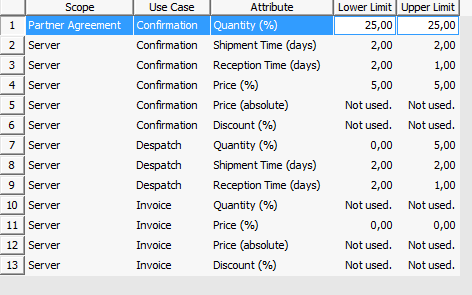
Buttons
Generate Delivery Suggestions – if you click this button, new delivery suggestions are created for all agreements and all sites that this supplier has partner agreements with.
Send Delivery Forecast - sends a delivery forecast to the supplier with data for each site that this supplier has partner agreements with.
Generate and Send Forecast - generates suggestions within the forecast margin and sends a delivery forecast to the supplier with data for each site that this supplier has partner agreements with.


