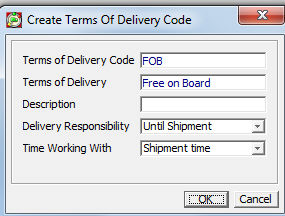Own Site
The Own Site screen contains information and configuration about your site, or the selected one if you are in a Multi Site environment.
Site Id - A reference that PipeChain and other systems can use as a particular identifier for this Site. It normally refers to a physical location. Example: “Plant_North” or “123654”.
All Idenitfiers (example Own Site ID, Product ID, etc) have a maximum of 35 characters and we recommend to use only a-z, 0-9 and _ (underscore) in identifiers. The ID’s are NOT case sensitive.
Name - The name of the Site in free text. Maximum length 70 characters.
Legal Company name - Free text.
Description – Free text that could be a comment, or further description, of your Own Site.
NOTE Begin
with creating a default calendar before you create your first site in
the installation.
Before saving the new Own Site, it is important to select the strategy
for adjusting balance due to deliveries. This is done in the "Other"-tab
and can not be changed afterwards. Most likely, the choice depends upon
if there is an ERP- interface and how it is designed together with how
the ERP system works.
Delivery Id Prefix: This entered text is a prefix to all Outbound Delivery Identifiers. I.e. all outbound delivery suggestions or order lines have a PipeChain self generated number that is preceded by this prefix. Example: Should the prefix stated be “PCH” a typical delivery number will look like “PCH12301”. The usage is optional.
Replenishment Order Id Prefix: This entered text is a prefix to all Replenishment Order Identifiers. I.e. all Replenishment Orders has a PipeChain self generated number that is preceded by this prefix. Example: Should the prefix stated be “VMI_” a typical replenishment order number will look like “VMI_12301”. The usage is optional.
Replenishment Order Identification: this selection decides how outbound deliveries and delivery suggestions are grouped into Replenishment Orders.
Internal Id: all deliveries and delivery suggestions with the same shipping date/time to the same customer and with any product are grouped into one Replenishment Order.
Blanket Order Id: all deliveries and delivery suggestions with the same valid blanket order number are grouped into one Replenishment Order. This is regardless of the shipment time.
+ The Deafault Delivery Suggestion Parameters Tab
These settings are used as default when setting up new trading partner agreements and can be seen as a template.
Strategy for Generating Suggestions
Options are: ManualTypical usage when users must be totally in charge of when the delivery suggestions are generated. Not recommended unless particular reasons since it can mislead users to work with inaccurate delivery suggestions and poor surveillance possibilities., Once a DayTypically used if there is only one update passed to PipeChain. or RepeatedTypically used in an automated supply chain with frequent updates or when the updates are made at different times.
Time Window Settings:
First Start Time: First delivery suggestions recalculation time of the day.
Last Start Time: Last delivery suggestions recalculation time of the day.
Repetition Interval: Time Interval between the First and Last Start Time the recalculation of delivery suggestions are made.
When “Once a Day” is selected, only one delivery suggestion calculation is made per day even tough there could be a wide time window. PipeChain will, however, keep trying until the Last Start Time if it encounters problems during calculations.
Order Generation Strategy
Delivery suggestions will be grouped onto orders with this setting.
Options are: Shipment TimeOne order is created for all delivery suggestions that have the same shipment time (day/hour/minute), Shipment DayOne order is created for all delivery suggestions that have the same shipment day (disregarding hours and minutes) or Single LineOne order is created for each delivery suggestion. I.e. one order equals to one order line.
This setting only applies if Replenishment Order Identification Decides how outbound deliveries and delivery suggestions are grouped into Replenishment Orders. It can either be on Internal ID or Blanket Order ID. has been set to Internal Id OR if it has been set to Blanket Order BUT no Blanket Orders has been defined in the delivery agreement.
Send Purchase Suggestions (upstream demand)
Purchase Suggestions are sent to a supplier with type Purchasing configured. This is normally the own site's purchase or ERP-system. Example:The transaction PW01 is used and generates an Inbound Order.
Options are: No Link to Order SystemUsed when purchase suggestions are not applicable or when there is no interface to purchase system. Users must manually confirm purchase orders in PipeChain., Manual SendingPipeChain will send purchase suggestions to the purchase system when you press the Send button at desired delivery suggestions or orders., Automatic SendingPipeChain will send purchase suggestions automatically to the purchase system when delivery suggestions' shipment time comes within the Confirmation Margin. or Automatic RequestPipeChain will send purchase suggestions automatically to the purchase system when delivery suggestions' shipment times comes within the Confirmation Margin. They will automatically be confirmed and set to status requested.
Send Delivery Suggestions (downstream and upstream demand)
Delivery
Suggestions are sent to the order or production system and contains
delivery suggestions to the customers or to fulfill own stock. Example:The Order transaction
CS01 is used to create outbound orders in the ERP system.
The Production Requisition transaction CS71 is creating a production
or manufacturing order.
Options are: No Link to Order SystemUsed when there is no interface to ERP-system. Users must manually confirm orders in PipeChain., Manual SendingPipeChain will send delivery suggestions to the ERP-system when you press the Send button at desired orders., Automatic SendingPipeChain will send delivery suggestions automatically to the ERP-system when delivery suggestions' shipment time comes within the Confirmation Margin., Automatic Sending and ChangePipeChain sends delivery suggestions to the ERP-system automatically when Shipment Time is inside Confirmation Margin. Already confirmed suggestions are changed automatically if Shipment Time is outside the Frozen margin. or Automatic ConfirmationPipeChain sends delivery suggestions to the ERP-system automatically when Shipment Time is inside Confirmation Margin. PipeChain will then automatically confirm the orders.
Start Time for Last Delivery Suggestion and Start Time for Next Delivery Suggestion: n/a in this screen
Suggestion Generating is Blocked: n/a in this screen
Send Summed Suggestions
PipeChain can send an Outbound Delivery Forecast (CS37 and/or CS50) automatically after every new delivery suggestion generation. It can also be sent with a defined delay or at a certain time every day.
Options are: ManuallyDelivery Forecast will only me sent manually., After Generation WaitDelivery Forecast is sent with a delay of for example 30 minutes. A delay can give time to the user to manually make minor adjustments. if the time: 0d 0h 0m is used (default), the transaction is sent directly after suggestion generation. or After Generation AtDelivery Forecast is sent every day at this time. With or without any manual adjustments, the customer will always get an updated Delivery Forecast. If the time is passed, it will be sent immediately.
Next Sending Time – Here PipeChain will display the next planned sending time if delay of sending is used.
Calendar For Suggestion Generation
The calendar, together with the Time Window Setting, is used to determine the next start time for the Delivery Suggestions Generation process. In an automated process, it can be desirable not to send any Delivery Forecast on closed days etc. In a more manual flow, a less limiting calendar could be used.
Select Calendar with the browser in the drop down list. In a Site or Business restricted calendar, these id's are visible.
Change the Calendar following the Name hyperlink to the Calendar Detail screen.
Frozen Margin
When delivery suggestions are generated, no delivery suggestions with shipment time within these number of days or hours– from now on – are created or changed. Example:
If there is one day firm administrative lead time (for booking transportation, paper handling etc.) from you have a delivery suggestion that needs to be confirmed until it is shipped, Frozen Margin typically is one day.
It could also be that when sending Production Requirement to a production system, Production Planning need some time when there is no changes in requirement.
If Frozen Margin is set to zero, all suggestions within Confirmation Margin will be sent immediately to the ERP-system (if there is an automatic link). If there is no automatic link, delivery suggestions will get a red marked shipment time.
Frozen Qty Margin
No delivery suggestion quantity that has a shipping time within these number of days can be altered, only changes in time is allowed. Example:
Typically used so a WebShop customer can not make changes too late when preparations already has been made. Users will get a message saying that changes in time is fine but not any changes in quantity.
Should Frozen Margin Qty be higher than Frozen Margin and "Automatic Sending and Change" is selected, an outbound delivery suggestion can be changed in time but not quantity.
Confirmation Margin
All delivery suggestions that have a shipping date within this number of days, from now on, are to be confirmed as soon as possible. After the order has been confirmed, the customer can see that a delivery has been scheduled.
With integration to an ERP-system, PipeChain will send an order transaction to be confirmed. No more delivery suggestions for that product and customer are generated until the suggestion has been confirmed. When the suggestion is confirmed, it becomes an outbound delivery. A red coded Delivery Suggestion is within the Confirmation Margin. Without any integration, the user manually confirm the suggestions unless Automatic Confirmation is used and PipeChain itself will change the status.
Please Note that suggestions for SMI Supplier Managed Inventory. Used synonymous with VMI, Vendor Managed Inventory in the PipeChain application. The Supplier is responsible to maintain the stock at the customer side according to some logistical rules like safety and max time. / VMI Vendor Managed Inventory. Used synonymous with SMI, Supplier Managed Inventory in the PipeChain application. The Vendor is responsible to maintain the stock at the customer side according to some logistical rules like safety and max time. agreements where the supplier has his own PipeChain Server (Supplier Type "Has PipeChain Supply)" are generated in the Supplier's server and can not be seen by the customer.
Planning Margin
The number of days ahead that delivery suggestions are generated. PipeChain will look for any delivery suggestion that has a shipment time within the Planning Margin. Example:
One order is created for all delivery suggestions that are to be shipped on the same day.
Forecast Margin
Used if Forecast Strategy is enabled. This is an optional strategy only used when a long term Delivery Forecast transaction is sent. The Delivery Forecast contains all delivery suggestions until this margin.
Forecast Strategy
If the optional Forecast Strategy is used, PipeChain will transmit a long term delivery forecast to the site's own ERP-system. You choose if and how often PipeChain Supply should generate a long term delivery forecast. The transaction CS37 will be a sum of all delivery suggestions to all customers and the transaction CS50 is summed by customer. These transactions need to be mapped to a channel.
Options are: OffNo forecast transaction is created, ManualA forecast transaction is created if you click on the Generate Forecast button in the bottom right corner on this screen., Once a WeekA forecast transaction is created automatically once a week, on the day and time you specify below, Every DayA forecast transaction is created automatically once a day, at the time you specify below
Generating Day – the weekday when the forecast should be generated (if “Once a Week" is specified).
Generating Time – the time of day when the forecast should be generated (if “Once a Week” or “Every Day” is specified).
Forecast Summing Strategy
You choose how delivery suggestions are grouped in the forecast.
Options are: Group by daythe forecast groups delivery suggestions by day, Group by week including this onethe forecast groups delivery suggestions by week and includes delivery suggestions for this week, Group by week excluding this onethe forecast groups delivery suggestions by week and does not include delivery suggestions for this week
Send Forecast
PipeChain can send an Outbound Delivery Forecast (CS37 and/or CS50) automatically after every new Forecast generation. It can also be sent with a defined delay or at a certain time every day.
Options are: ManuallyDelivery Forecast will only me sent manually., After Generation WaitDelivery Forecast is sent with a delay of for example 30 minutes. A delay can give time to the user to manually make minor adjustments. if the time: 0d 0h 0m is used (default), the transaction is sent directly after suggestion generation. or After Generation AtDelivery Forecast is sent every day at this time. With or without any manual adjustments, the customer will always get an updated Delivery Forecast. If the time is passed, it will be sent immediately.
Next Sending Time – Here PipeChain will display the next planned sending time if delay of sending is used.
[Button] Generate Inbound Suggestions...
PipeChain will generate suggestions for all Suppliers to this Site where today is an open day in the Calendar for Suggestion Generation or Strategy for Suggestion Generation is set to Manual. Both is set in the Inbound Partner Agreement Detail screen. Read More
Transactions that can be sent are CS67 and CS64 (notification that can be sent as an email). The transactions must be mapped up against a channel
[Button] Send Delivery Forecast...
PipeChain will send a short- or long-term delivery forecast transaction to own ERP-system. The content is all existing outbound delivery suggestions within the selected Planning or Forecast Margin and for all customers. Read More
The transactions that will be sent here are the CS37 and/or CS50. Please note that CS50 should also be configured in the Other tab.
[Button] Generate and Send Forecast...
PipeChain will start a new delivery suggestion generation according to the Forecast Margin setting above and send it. Read More
Calendar for Forecast Generation
Forecast Generation will only be started by PipeChain if the day is open in the Calendar.
Select Calendar with the browser in the drop down list. In a Site or Business restricted calendar, these id's are visible.
Change the Calendar following the "Name" hyperlink to the Calendar Detail screen.
This is where the site's general calendar is selected.
The chosen Calendar specifies your workings days opening hours and non-working days. It is used in various calculations and to make sure outbound shipments or inbound receptions fall within opening hours.
Select Calendar with the browser in the drop down list. In a Site or Business restricted calendar, these id's are visible.
Change the Calendar following the "Name" hyperlink to the Calendar Detail screen.
For more information on the calendar see The Calendar.
[Button] Send Calendar to All Suppliers
You can send the current settings of your calendar to all your suppliers that have their own PipeChain immediately. This can be done whenever changes are made in the calendar or wait until they are automatically updated with the next Normal Data Exchange The synchronization process between two PipeChain servers at a customer and a supplier. The Data Exchange is initiated by the customer's PipeChain server..
- MACom Transaction Integration Parameters -
Parameter used when sending MACom transaction to this supplier. These parameters are used in transaction Head receiver attributes and are often mapped to UNB segment when using EDI communication. If Receiver Id is not applied then will Transaction Receiver Id be taken from (in this order: MACom Channel-Transaction, MACom Channel or using Supplier Id for this partner.
Receiver Id
Receiver Address Id
Receiver Id Type Code
Receiver Route Id
+ The Template Reception Schedule Tab
The Template Reception Schedule The schedule for transports between the supplier and the customer. The schedule can either define allowed reception days or departure and arrival times (Transport Times). An Outbound Reception Schedule can also be a LoadPlanner Route. will be used as a template for all reception schedules that you create for your customers and your own site (from suppliers).
Select the days that are your normal allowed goods reception days.
The Contact Info tab can contain addresses and contact information etc. for your site in the business.
The free text fields are:
Address
Country
Contact
E-mail
Phone
Network Address
+ The Delivery/Demand Plan History Tab
The Delivery/Demand Plan History Tab controls the parameters of how much data should be saved and for how long and if Shipment or Receipt Time should be used for the Delivery Plan.
Long Term History Life Time
Defines how long the Long Term History is kept.
Long Term History Days
Defines how many days of data from "now" the Long Term History will contain.
Short Term History Life Time
Defines how long the Short Term History is kept.
Short Term History Days
Defines how many days of data from "now" the Short Term History will contain.
Customer Net Demand Date Type
Defines if Receipt Time or Shipment Time of the deliveries and suggestions will be used as the Date when storing the Quantity.
Supplier Net Demand Date Type
Defines if Receipt Time or Shipment Time of the deliveries and suggestions will be used as the Date when storing the Quantity.
Recipe
The Recipe segment contains a single checkbox. It should be checked
if you want recipes to be released automatically when received by
PipeChain Supply.
Flow
Model And Calendar Handling
This check-box is used to define if the Own Site's Calendar should
be used when calculating demand. If used, closed days in the Calender
have zero demand unless they are of the All-At-Once type.
It is recommended that the demand sent from the ERP system is already
calendar adjusted and that the Calendar in PipeChain is not used.
Multiple
Unit
This check-box controls if the last suggestion should be rounded up
to the parameters in the Delivery Agreement or not.
Strategy
for Adjusting Balances due to Deliveries
Options are: Adjust on Confirm, Adjust on Shipping, No Adjust or Ignore
Available Balance. Default setting is Adjust on Shipping.
-Database Cleanup-
History Lifetime The number of business days that messages, transactions, finished deliveries and out-of-date purchase order references are kept in the database. Operational historical data (like balance and flow models at a specific date and time) is moved regularly to Analyzer, if Analyzer is installed. – the number of business days that messages, transactions, finished deliveries and out-of-date purchase order references are kept in the database. The longer the History Lifetime, the more data PipeChain Supply needs to search through when performing various operations. Therefore, if you have a large number of deliveries and/or transactions, it is better to have a short History Lifetime (e.g. 7 days or less).
Attachment History Lifetime - the number of business days that attachment as documents used for downloading in the web client will be kept in the database.
Delete expired price range - price range that has a expired Price Valid To date will be automatically deleted from the database with next nightly database job.
Delete unused products - products that not been used will be deleted, i e when a delivery agreement is deleted but the product is still in the own bucket screens.
- Deliveries -
Defines if a number of Finished Indeliveries or Outdeliveries always should be kept in the database irrespective of the settings on the history lifetimes.
- Shipping Documents -
History Lifetime - the number of business days Documents in the Shipping Documents process should be kept.
-Delivery Forecast per customer (CS50)-
The forecast message is used for transferring future demand from the supplier’s. It is possible to set in the drop list maximum status to includes the transaction.
-Background
jobs-
Defines when the nightly background jobs should start at night.
Only used when using the WebShop Module.
+ The Process Configuration Tab
Expect Despatch Advice - Defines if a Despatch Advice is expected for deliveries to the Customer.
Expect Receipt Advice - Defines if a Receipt Advice is expected from this Customer. If not the deliveries can be automatically received when balance is adjusted upwards.
Expect Invoice – Defines if an Invoice Advice is expected to the Customer.
Expect Self Bill Invoice – Defines if an Self Bill Invoice Advice is expected to the Customer.
Expect Remittance Advice - Defines if an Advice is expected to the customer.
- Matching -
Match Despatch Advice/Receipt Advice – Defines if the Despatch Advice and Receipt Advice shall be matched. Please note that the Match requires the messages. Matching Procedure ASN-GRA
Price Check for Match Despatch Advice/Receipt Advice – Defines if additional checks on price and currency shall be made. The discrepancy should be more than 0.
Match Invoice/Self Bill Invoice – Defines if the Invoice and self-bill Invoice shall be matched. Please note that the Match requires the messages and the Match Despatch Advice/Receipt Advice. Matching Procedure Invoice.
Net Amount Discrepancy – The discrepancy used by the automatic match. The discrepancy should be more than 0.
Net Amount Discrepancy – The discrepancy used by the automatic match. The discrepancy should be more than 0.
Net Amount Discrepancy – The discrepancy used by the automatic match. The discrepancy should be more than 0.
In the Terms of Delivery tab it is possible to set the terms of delivery on own site level to use for specific partner in partner agreement.
Terms of Delivery - Choose From Own Site or choose from Partner Agreement. Choosing From Own Site the settings inherits from Partner Agreement and are not editable.
Settings - If choosing From Partner Agreement in Terms of Delivery the settings are editable.
Use Until Reception if using Reception Time in the process. Use Until Shipment if using with Shipment Time. Use According to Terms of the Delivery Codes if using terms of Delivery code in the process.
+ The Terms of Delivery Code Tab
Set the Terms of Payment Code, Terms of Delivery Code and Mode of Delivery Code if using VMI flow.
To create a new Delivery code choose new item