Outbound Delivery Detail
The Outbound Delivery Detail screen contains information about a particular delivery from you to a customer, where the full quantity of the delivery has not yet been received by the customer.
Customer Id. If you click on the underlined blue text, you open the Customer Detail screen, where you can view or edit the information about the customer.
(Customer) Address (Id) - The address ID of this customer’s business site. It can consist of numbers and/or letters.
Customer Name - The name, in your PipeChain Supply, of the customer.
Product Id. If you click on the underlined blue text, you open the Own Bucket Detail screen, where you can view or edit information about the product.
(Product) Variant - The variant, in your PipeChain Supply, of the product.
Customer's Product Id - The ID, in the customer’s purchase/ERP system or in the customer’s PipeChain Supply,of the product.
(Customer's Product) Variant - The product variant ID, in the customer’s purchase/ERP system or in the customer’s PipeChain Supply, of the variant.
Product name - The name, in your PipeChain Supply, of the product.
Order Type – determines what type of order this delivery is or will be added to.
Customer(type) - Once the customer has been created and saved, the Customer Type cannot be changed. You can choose following settings:
Has Web Access to This PipeChain Supply
Last Updated – the date and time the delivery was last updated, either automatically or manually.
Status – the delivery status of the outbound delivery.
Cancelled - This checkbox becomes checked if the delivery has been cancelled.
Late - The checkbox becomes checked when the suggested delivery will arrive so late that the customer's inventory balance will drop below the safety time, or there will be a shortage.
Tabs
Buttons
Allow Order Change - Defines if the order may be changed or not.
Recalculate - Opens a dialog where you can enter a new receipt time. PipeChain Supply will then calculate a new shipment time and quantity based on the new receipt time.
Ship Delivery… – this button is used to manually register that the delivery has been shipped. If this information is entered into PipeChain Supply otherwise (e.g. directly from a warehouse management system), this button is not used.
When you click on the button, a dialog box is displayed.
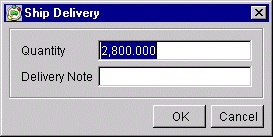
Change the quantity if you are not shipping the total quantity. In the Delivery Note field, you can add the ID of the delivery in your order system. Click OK to ship.
Cancel Delivery… – this button is used to cancel the delivery manually. If PipeChain is linked to an order system, deliveries should be cancelled in that system, and this button should not be used.
After you have cancelled a delivery, the Cancelled checkbox becomes checked and the delivery cannot be modified anymore.
Inventory Chart - Opens the Inventory Chart for this Customer / Product. Note that the current delivery's Receipt Time is "marked" in the Closing Inventory Chart with the date bold and in the Continuous Chart with a faded blue line.
Links
Delivery Agreement – if you click on the blue underlined text, you open the Outbound Delivery Agreement Detail screen, where you can view and modify the delivery agreement for this customer and product (or Product Variant ).
Customer Bucket – if you click on the blue underlined text, you open the Customer Bucket Detail screen, where you can view and modify the information about this customer’s stock of the product (or Product Variant) in question.
Partner Agreement - If you click on the blue underlined text, you open the Outbound Partner Agreement Detail screen, where you can view an modify the partner agreement for this customer.


