Outbound Delivery Suggestion Detail
The Outbound Delivery Suggestion Detail screen shows the details of an outbound delivery suggestion.
Customer Id - If you click on the underlined blue text, you open the Customer Detail screen, where you can view or edit the information about the customer.
(Customer) Address (Id) - The address ID of this customer’s business site. It can consist of numbers and/or letters.
Customer Name - The name, in your PipeChain Supply, of the customer.
Customer– the type of customer. See more information of different types here.
Product Id, The Product Id and Product Variant is the identifier of a unique product in PipeChain Supply If possible, use the same ID (+ Variant) for the product in PipeChain Supply as in your ERP system. - If you click on the underlined blue text, you open the Own Bucket Detail screen, where you can view or edit information about the product.
(Product) Variant - The variant, in your PipeChain Supply, of the product.
Product name - The name, in your PipeChain Supply, of the product.
Last Updated – the date and time when the delivery suggestion was last updated, either automatically or manually.
Customer's Product Id - The ID, in the customer’s purchase/ERP system or in the customer’s PipeChain Supply,of the product.
(Customer's Product) Variant - The product variant ID, in the customer’s purchase/ERP system or in the customer’s PipeChain Supply, of the variant.
Order Type – determines what type of order this delivery is or will be added to. The order type in PipeChain is either Replenishment Order, Sales Order or Purchase Order. The orders are either outbound from or inbound to this PipeChain Supply.
Status – the delivery status of the outbound delivery. As long as the delivery suggestion is in status suggestion it can be changed or deleted any time. See more information about delivery status here.
Late - The checkbox becomes checked when the suggested delivery will arrive so late that the customer's inventory balance will drop below the safety time, or there will be a shortage.
Tabs
+ The Text Tab
Buttons.
Recalculate –use this function if you need to change the receipt time of this delivery suggestion (e.g. if the Shipment Time field is red or yellow – see No. 19 above). The quantity and the shipping time change automatically if you change the receipt time.
When you click on the button, the following dialog box is displayed:
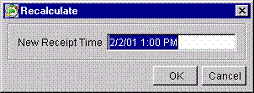
Modify the receipt time, and then click OK. PipeChain Supply will now recalculate the shipping time and quantity for this suggestion and all later ones of all existing delivery suggestions for this product and customer, and delete those suggestions that are not needed.
Generate Order – use this button if you want to create a Replenishment Order manually. When you click the button, you open the Outbound Order Detail screen with a new order, which lists the delivery suggestion you were viewing, plus:
if Internal Id is selected under Replenishment Order in the Own Business screen: all delivery suggestions with the same shipment time, regardless of product (note that delivery suggestions will only have the exact same shipment time if you are using a reception schedule of the Transport Times type!)
if Blanket Order Id is selected under Replenishment Order in the Own Business screen: all delivery suggestions concerning the same product and with shipment times that are within the time range of validity of the same blanket purchase order .
Remove from Order - Removes the suggestion from its Replenishment Order, if it has been added to an order.
Confirm Delivery… – this button is used to confirm the delivery suggestion manually. If an order system is used with PipeChain Supply, the confirmation is done automatically via Replenishment Orders, and this button should not be used.
When you click the button, a dialog box is displayed:
Enter the correct values and click OK.
Cancel… – this button is used to cancel the delivery suggestion manually.
Inventory Chart… – this button is used to open the Inventory Chart.
Split Delivery... - opens a dialog where the delivery can be split into two deliveries.
Links
Delivery Agreement – if you click on the blue underlined text, you open the Outbound Delivery Agreement Detail screen, where you can view and modify the delivery agreement for this customer and product (or Product Variant ).
Customer Bucket – if you click on the blue underlined text, you open the Customer Bucket Detail screen, where you can view and modify the information about this customer’s stock of the product (or Product Variant) in question.


