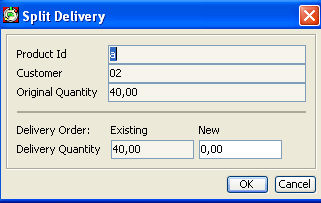Outbound Delivery Suggestion Overview
The Outbound Delivery Suggestion Overview screen lists all currently existing delivery suggestions. PipeChain Supply creates delivery suggestions for a customer every time a data exchange is made with that customer.
When delivery suggestions are confirmed (either manually in the Outbound Delivery Suggestion Detail screen – or by an order system) they become outbound deliveries, and can be viewed in the Outbound Delivery Overview screen.
If you double-click on one of the rows, you open the Outbound Delivery Suggestion Detail screen for that delivery suggestion.
· The Shipment Time, the planned, confirmed or actual Shipment Time of this delivery, field is:
· red if the Shipment Time of the delivery suggestion is within the Confirmation Margin as of now, or is in the past, or if the suggested delivery is late.
· yellow if the delivery suggestion is locked and has not yet been confirmed.
If you right-click on a row in the list of outbound deliveries , you open a menu where you can choose the following commands:
Sort By - Opens a submenu where you can choose how to sort the list items.
View - Opens a submenu where you can choose how to manage the view/columns and show all columns.
Export - Export the view to Html or to Excel.
Recalculate - Recalculates the shipment and receipt time for the delivery suggestion. See more information in Outbound Delivery Suggestion Detail.
Generate Order - Creates a Replenishment Order (A VMI order generated by PipeChain). The order will list the delivery suggestion you right-clicked on, plus all other suggestions with the same shipment time or belonging to the same blanket order (depending on the setting under Replenishment Order in the Own Business screen). See more information in Own Site.
Remove from Order - Removes the suggestion from its Replenishment Order, if it has been added to an order.
Confirm Delivery - Confirms the delivery suggestion, turning it into an outbound delivery to the customer.
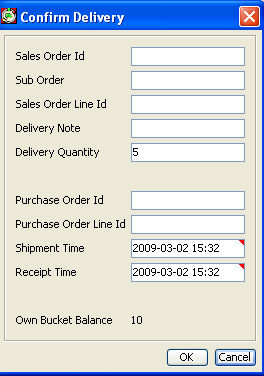
Cancel – cancels the delivery suggestion manually.
Inventory Chart – opens the Inventory Chart.
Split Delivery... - opens a dialog where the delivery can be split into two deliveries.