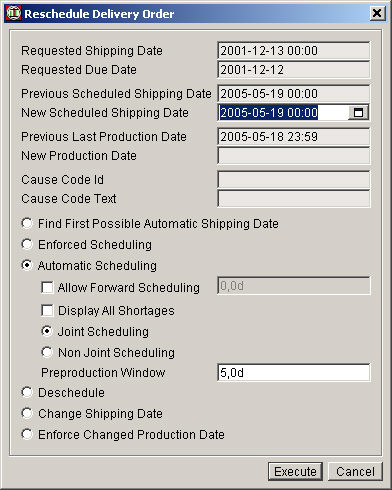Delivery Order Detail
The information in the Delivery Order Detail screen is of course almost identical to the one in the Delivery Order Overview screen. However, a number of buttons and tabs add a considerable amount of information to the each delivery order.
Order Id – the ID of the delivery order. Order Id + Suborder (see below) = the complete identity of the delivery order.
Status – the status of the different delivery orders. Read more...
Status Updated – in this field you can see when the status was last updated.
Suborder – the ID of the sub-order, if the order is split up into suborders you can see that here.
Order Type – e.g. bulk, claim or site. This information can be used when manually prioritizing which orders to produce when a shortage of resources occurs.
Country Code – the code of the customer’s country.
Note - this field can hold 70 characters and is designed for local notes in PipeChain FlowProduction. The area holds the character ÷ (the default value) when not in use. In the Delivery Order Overview screen this field is called Delivery Order Note.
Cancel Requested – the Cancel Req box will be checked if the order system has ordered the cancellation the order after the order has already been started.
Report Change – in this box you can see if the order has been rescheduled. If this box is checked it means that the change in the order has not yet been reported to the order system. Once you have reported the change the checkbox becomes unchecked.
Shortage – the Shortage box becomes checked if a planner has checked the Shortage box in the Planning Resource Detail screen for a Planning Resource which this order contains.
Replacement Status – Delivery Orders originally sent by the order system to PipeChain FlowProduction can be “Original”. However, the order system may want to change something in the original order and therefore sends a replacement order – then the order is “Replaced”. These are the two statuses the Replacement Status field can hold.
Delivery Method – truck, courier etc.
you can also look up these terms in the Glossary.
· Requested Shipping Date – tells you when the order is wanted for delivery.
· Scheduled Shipping Date – tells you when the order is scheduled to be delivered. This information is given in both date and exact time (hours and minutes) so that it is possible to prioritize the production orders not only based on their requested shipping date but also on the time within that date.
· Requested Due Date – tells you the latest date for the delivery order to be produced if Requested Shipping Date should be met.
· Scheduled Due Date – tells you when the order is scheduled to be produced.
Changed – in this box you can see if the order has been rescheduled and the change is not yet reported back to the order system. In the box is checked, the order has been rescheduled.
Reschedule – by clicking the Reschedule button you access the Reschedule Delivery Order dialog box you use when you have to reschedule an order. If you activate the checkbox “Display all Shortages”, PipeChain FlowProduction will produce a detailed report on all shortages or capacity limits if scheduling fails. This can also be activated from the Scheduling Result dialog when a scheduling operation has failed. Rescheduling can also be performed on Production Orders. Read more...
Report Change – by clicking the Report Change button, you notify the order system that a new shipping date or shipping quantity has been set for this particular delivery order.
(In the Delivery Order Overview screen you can find the corresponding function by right-clicking a line. In the sub-menu you find the function Report All Changes which is used to report if several delivery orders have new shipping dates. In order to report only one delivery order with a new shipping date use the function Report Change in the sub-menu).
Start Production – clicking the Start Production button starts a whole (as opposed to a single Production Order) delivery order. This function is only available to delivery orders with the status Ready to start, meaning that all its production orders also have that status.
Cancel Production – clicking the Cancel Production button reverses Start Production.
Finish – the Finish button enables you to finish an order manually. Should the business system for some reason fail to send the FP08 transaction (which normally finishes the orders) the user must be able to finish a delivery order.
External Info – the External Info tab holds comments received with the Delivery Order transaction.
Scheduling History – when a new delivery order, coming from an order system is scheduled, information about the order is stored - in the Scheduling History tab. This tab also holds information about the Previous Scheduled Shipping Date, the First Responded Shipping Date box, the Directly Responded checkbox, the Original Requested Shipping Date and the Original First Responded Shipping Date. Who performed the last scheduling and when is found in Last Scheduled and By.
Result Type – The result of the scheduling is either: Successful of Scheduling Failed. If the scheduling was successful the Result Text field below is empty.
Result Text – gives a more detailed description of why the Scheduling Failed.
1/ Business Rule, meaning that some kind of business rule stopped the scheduling process.
2/ Capacity Shortage, meaning that the scheduling of delivery orders failed due to capacity shortage within the Preproduction Window - or the Preallocation Window (see the Production Business screen).
The planning resource that caused the first capacity shortage in the planning phase will be stored when you schedule/reschedule using the automatic strategy. Please note that only capacity is tested.
3/ Forecast Shortage, meaning that the scheduling failed due to the fact that the summed up demands of resources for a particular week were larger than the external customer forecast resources for that same week.
Order Info – the Order Info tab holds information about the order, e.g. the supplier’s address.
Order Date – the date the order was created in the order system.
Change of Order Line Qty Allowed – this checkbox only applies to orders sent by PipeChain Supply to PipeChain FlowProduction. Also, the orders Supply send to FlowProduction have the XML data format. Therefore it is only orders with this format that can use this functionality (change of order line qty). Businesses that send orders using the fixed position data format cannot take advantage of change of order line qty functionality.
Channel Id – here you can see which channel receives the incoming orders. It is possible to edit the Channel Id field, the reason being that if you need to change the channel Id the outgoing orders responses (e.g. when you click the Report Change button) should be sent via the new Channel Id.
Only the system administrator is allowed to edit this field.
Goods Marking – here you can find text that is used to label the products (the goods).