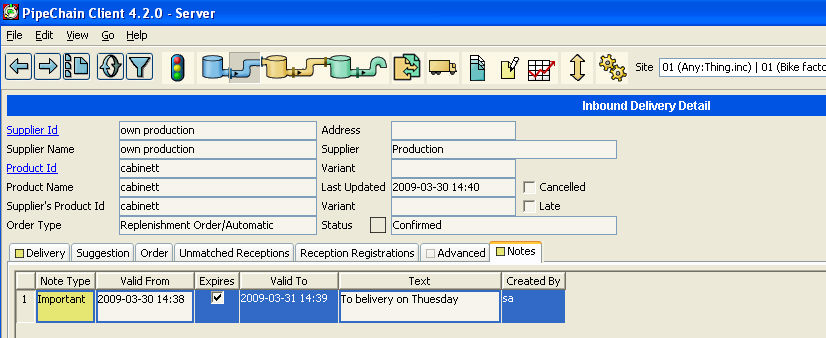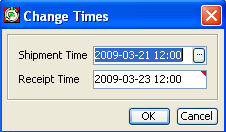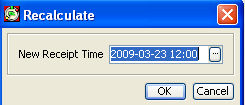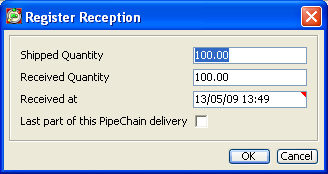Inbound Delivery Detail
The Inbound Delivery Detail screen contains information about a particular delivery from a supplier to you, where you have not yet received the full quantity of the delivery.
Supplier Id / Address - The Id and the Address of the supplier who delivers the goods.
Supplier Name - The name of the supplier.
Supplier – The type of supplier.
Product Id / Variant - The Id and variant of the product.
Product name - The name of the product.
Supplier’s Product Id / Variant - The Id and Variant of the product in the supplier's order/ERP system or in the supplier's PipeChain.
Order Type – Determines what type of order this delivery belongs to. The order type in PipeChain is either Replenishment Order, Sales Order or Purchase Order.
Last Updated – The date and time the delivery was last updated, either automatically or manually.
Cancelled – If this box is checked, the supplier has cancelled the delivery.
Late – The checkbox becomes checked when the suggested delivery will arrive so late that the customer's inventory balance will drop below the safety time, or there will be a shortage.
Status – The status of an inbound delivery can be Confirmed, Fixed, Started, Partially Shipped, Shipped, Arrived or Partially Received.
Create a new suggestion - Click on "create new item" in the button of the screen, this action makes you possible to create a new suggestions if the shipping time is outside confirmation margin.
Tabs
+ The Unmatched Receptions Tab
+ The Reception Registrations Tab
Buttons
Change Time - Displays a drop list where the possible Shipment Times and Receipt Times according to the Reception Schedule is displayed to change the Shipment Time and the Receipt Time for this suggestion. + The Change Times dialog box.
Allow Order Change - Defines if the order may be changed or not.
Recalculate – use this function if you need to change the receipt time of this delivery suggestion (e.g. if the Shipment Time field is red or yellow). The quantity and the shipping time change automatically if you change the receipt time. + The Recalculate dialog box.
Register Reception - This button is used when you manually register the reception of a shipment that belongs to this inbound delivery. You register receptions manually if PipeChain is not linked to an order system (if it is, receptions are normally registered automatically). + The Register Reception dialog box. For registration of a consignment product click here.
Inventory Chart – This button is used to open the Inventory Chart.
Links
Product Id - If you click on this link, you open the Own Bucket Detail screen, where you can view or edit information about the product.
Supplier Id - If you click on this link, you open the Supplier Detail screen, where you can view or edit the information about the supplier.
Delivery Agreement – If you click on this link, you open the Inbound Delivery Agreement Detail screen, where you can view and edit information about the delivery agreement for this supplier and product.
Partner Agreement - if you click on this link, you open the Inbound Partner Agreement Detail screen, where you can view and edit the partner agreement for this supplier.