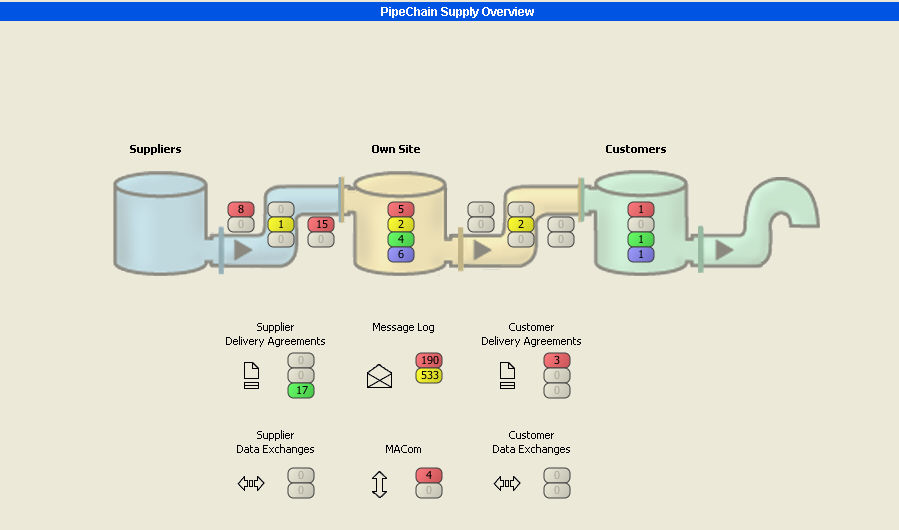PipeChain Supply Overview
The PipeChain Supply Overview screen is always displayed when PipeChain Supply is launched. By looking at this screen, the user can monitor the total flow and get quick access to information about any exceptions from the normal state and where action needs to be taken to solve this. The PipeChain Supply Overview screen always shows the number of objects in different statuses. For instance, if three Customer Buckets have the status “yellow”, and two have the status “red”, the Customer Buckets traffic light will show a red "signal" with the number two inside it and a yellow "signal" with the number "three" in it. If more than 99 objects exist for a specific traffic light, PipeChain will show the number +99 inside the traffic light.
Note If you are filtering the screen content, the PipeChain Flow screen only shows information about the suppliers, products and customers that you have set the filter to. If you have set a filter Supply Overview in the Message Log or MACom, this filter will be used for the Message Log and MACom traffic lights. The PipeChain Flow screen traffic lights display current, future and 3 months history data. Data (Receipt Time) older than 3 months is not displayed in the traffic lights but visible in the Overview and Detail screens.
- Product flow segment – The part of the screen with the buckets and pipes indicates if any deliveries or the stock of any product need a closer look. This section is aimed at buyers, salespersons and production planners. Right-clicking in this segment will display a menu where you can choose to dim or make the background image brighter to get a good contrast between the background image and the traffic lights
- Delivery agreements & Message Log - This art of the screen consists of three fields that indicate if there is anything wrong with the delivery agreements with suppliers or customers or if there are messages that needs attention.
- Communication – This part of the screen indicates if there is anything wrong with the communication between PipeChain Supply and other in-house systems (order system, warehouse management system), or between the user’s PipeChain and the suppliers’ or customers’ PipeChain. It is aimed chiefly at system administrators.
Inbound Delivery Suggestions
- In a VMI flow the Inbound Delivery Suggestions are only visible for the supplier (as Outbound Delivery Suggestions). The Inbound Delivery Suggestions are only visible for a TOM flow.
- Inbound Delivery Suggestion is a suggested quantity and time for a product to be delivered from a supplier to your business. The delivery suggestion is changed to a delivery when the order line is confirmed either by a user directly in PipeChain or by an ERP system that updates PipeChain.
- The number(s) within the traffic light indicates the number of suggestions in each status.
- The status can be from Forecast to Sent-to-order-system
- Clicking the traffic light takes you to the Inbound Delivery Suggestion Overview screen.
Traffic light rules (TOM flow only):
The traffic light is yellow if there are any locked or sent delivery suggestions that have not been confirmed.
The traffic light is red if the delivery suggestion has not been confirmed according to defined rules.
For detailed information see Inbound Delivery Suggestion Overview screen and the tabs in the Inbound Delivery Suggestion Detail screen.
Inbound Deliveries
- Inbound Delivery is a firm delivery in any status from confirmed to shipped.
- The number(s) within the traffic light indicates the number of deliveries in each status.
- Clicking the traffic light takes you to the Inbound Delivery Overview screen.
Traffic light rules:
The traffic light is green if the Deliveries from your suppliers are as expected.
The traffic light is yellow if the shipping time has elapsed and Expect Despatch Advice is set to be true.
The traffic light is yellow if the receipt time has elapsed and Expect Receipt Advice is set to be true.
Deviation in the TOM flow can be defined in PipeChain in different ways and visualised with the traffic lights as yellow and red.
For detailed information see Inbound Delivery Overview screen and the tabs in the Inbound Delivery Detail screen.
Inbound Invoice Lines
- Inbound Invoice Lines list all despatch with status paid.
- The number(s) within the traffic light indicates the number of Invoice Lines in each status.
- Clicking the traffic light takes you to the Inbound Invoice Lines screen.
Own Buckets
- Own bucket is a product in your own location in your PipeChain Supply. An Own Bucket is defined by Product Id and Product Variant.
- The number(s) within the traffic light indicates the number of Own Buckets in each status.
- Clicking the traffic light takes you to the Own Bucket Duration Meters screen.
Traffic light rules:
The traffic lights reflect the colours of the Duration Meters. The lights show the worst case scenario during the inventory analysis period for Own Buckets.
The traffic light is red if the stock balance of any product in your own warehouse (an Own Bucket) is or will be below the Critical Time level defined in the inbound delivery agreement
The traffic light is yellow if the stock of any product in your own warehouse (an Own Bucket) is or will be below the Safety Time level (or Safety Balance) defined in the inbound delivery agreement
The traffic light is green f the stock of any product in your own warehouse (an Own Bucket) is and will be above the Safety Time level (and Safety Balance) and below Max Time level (and Max Balance) defined in the inbound delivery agreement
The traffic light is blue if the stock of any product in your own warehouse (an Own Bucket) is or will be above the Max Time level (or Max Balance) defined in the inbound delivery agreement
Outbound Delivery Suggestions
- Outbound Delivery Suggestion is a suggested quantity and time for a product to be delivered from your business to a customer. A delivery suggestion is changed to a delivery when the order line is confirmed either by a user directly in PipeChain or by an ERP system that updates PipeChain.
- The number(s) within the traffic light indicates the number of suggestions in each status.
- The status can be from Forecast to Sent-to-order-system.
- Clicking the traffic light takes you to the Outbound Delivery Suggestion Overview screen.
Traffic light rules:
The traffic light is yellow if there are any locked or sent delivery suggestions that have not been confirmed.
The traffic light is red if there are any delivery suggestions that are already late (their Shipment Time is now within the Confirmation Margin, or is in the past).
Outbound Deliveries
- Outbound Delivery is a firm delivery in any status from confirmed to shipped.
- The number(s) within the traffic light indicates the number of deliveries in each status.
- Clicking the traffic light takes you to the Outbound Delivery Overview screen.
Traffic light rules:
The traffic light is green if the deliveries to your customers are as expected.
The traffic light is yellow if any deliveries to your customers are late. A delivery is late if either the shipping time or the reception time, or both, are in the past.
Outbound Invoice Lines
- Outbound Invoice Lines list the information on line level in the Invoice messages received from own ERP system.
- The number(s) within the traffic light indicates the number of Invoice Lines in each status.
- Clicking the traffic light takes you to the Outbound Invoice Lines screen.
Customer Buckets
- Customer Bucket is a product in your customer's location in your PipeChain Supply. A Customer Bucket is defined by Customer Id, Customer Address Id, Product Id and Product Variant.
- The number(s) within the traffic light indicates the number of Customer Buckets in each status.
- Clicking the traffic light takes you to the Customer Bucket Duration Meters screen.
Traffic light rules:
The traffic light is red if a customer’s stock of a product is or will be below the Critical Time level defined in the outbound delivery agreement
The traffic light is yellow if the stock balance of any product in a customer’s warehouse is or will be below the Safety Time level (or Safety Balance) defined in the outbound delivery agreement
The traffic light is green if the stock balance of any product in a customer’s warehouse is and will be above the Safety Time level (and Safety Balance) and below Max Time level (and Max Balance) defined in the inbound delivery agreement
The traffic light is blue if the stock balance of any product in a customer’s warehouse is or will be above the Max Time level (or Max Balance) defined in the inbound delivery agreement
Supplier (Inbound) Delivery Agreements
- Inbound Delivery Agreement is the logistical agreement between a supplier and your business. The delivery agreement contains business rules on how a product should be replenished, such as Safety Time, Max Time, Minimum Delivery Quantity, Multiple Unit and Reception Schedule.
- The number(s) within the traffic light indicates the number of delivery agreements in each status.
- Clicking the traffic light takes you to the Inbound Delivery Agreement Overview screen.
Traffic light rules:
The traffic light is red if the values in any delivery agreement with a supplier are completely incorrect or self-contradictory, and PipeChain will not be able to do its job as intended if the agreement is not modified.
The traffic light is red if you have not defined your Own Business yet.
The traffic light is yellow if one or more delivery agreements with suppliers have values that the system suspects are not correct or up to date with reality.
The traffic light is green if the delivery agreements are OK.
Message Log
- The number(s) within the traffic light indicates how many messages there are with the color code in question.
- If a filter "Supply Overview" is defined in the Message Log, this is used as filter in this screen.
- Clicking the traffic light takes you to the Message Log Overview screen.
Traffic light rules:
The traffic light is red if there are any error messages in the Message Log.
The traffic light is yellow if there are warning messages.
Customer (Outbound) Delivery Agreements
- Outbound Delivery Agreement is the logistical agreement between your business and a customer. The delivery agreement contains business rules on how a product should be replenished, such as Safety Time, Max Time, Minimum Delivery Quantity, Multiple Unit and Reception Schedule.
- The number(s) within the traffic light indicates the number of delivery agreements in each status.
- Clicking the traffic light takes you to the Outbound Delivery Agreement Overview screen.
Traffic light rules:
The traffic light is red if the values in any delivery agreement with a customer are completely incorrect or self-contradictory, and PipeChain will not be able to do its job as intended if the agreement is not modified.
The traffic light is red if you have not defined your Own Business yet.
The traffic light is yellow if one or more delivery agreements with customers have values that the system suspects are not correct or up to date with reality.
The traffic light is green if the delivery agreements are OK.
Supplier Data Exchanges
- The synchronization process between your PipeChain server and a supplier's PipeChain server. The Data Exchange is initiated by your PipeChain server.
- The number(s) within the traffic light indicates the number of latest data exchanges in each status.
- Clicking the traffic light takes you to the Supplier Data Exchange Overview screen.
Traffic light rules:
The traffic light is red if one or more automatic data exchanges with a supplier have not been performed correctly.
The traffic light is yellow if the system noticed some kind of irregularity with the automatic data exchanges, which may or may not have affected them and needs to be looked into.
MACom
- The transaction communications part of PipeChain. This part manages the integration to ERP systems, i.e. sending and receiving information, and the sending of event messages to users.
- The number(s) within the traffic light indicates how many transactions, channels and processors with other systems are affected/transaction channels are not functional.
- If a filter "Supply Overview" is defined in MACom, this is used as a filter in this screen.
- Clicking the traffic light takes you to the MACom Overview screen.
Traffic light rules:
The traffic light is red if any transactions with other systems, such as the order system, have not been sent or processed and/or any transaction channels are not functional.
Customer Data Exchanges
- The synchronization process between your PipeChain server and a customer's PipeChain server. The Data Exchange is initiated by the customer's PipeChain server.
- The number(s) within the traffic light indicates the number of latest data exchanges in each status.
- Clicking the traffic light takes you to the Customer Data Exchange Overview screen.
Traffic light rules:
The traffic light is red if one or more automatic data exchanges with a customer have not been performed correctly.
The traffic light is yellow if the system noticed some kind of irregularity with the automatic data exchanges, which may or may not have affected them and needs to be looked into.
Last Updated – this field shows when the information in the screen was last updated. If some time has passed since the information was updated, you might want to refresh the screen to ensure that you are looking at fresh information.